DropDown activity
Use this iDevice to show a learner some text with a list of possible chains of words that should be selected. You can add new words (separated by "|" in the corresponding box) to increase the number of possible answers. You can also include general feedback and qualification.
Selecting "DropDown activity" from the list of iDevices this will be shown in your eXeLearning:
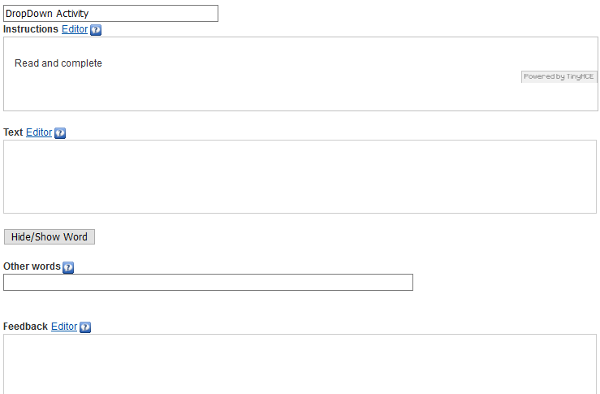
At the top, you can modify the title of the iDevice.
In the section "Instructions" write the text with the instructions to carry out the activity.
In the "Text" section write the text on which the activity will be created, selecting the word or words that you want to make disappear by clicking on the "Hide / show word" button.
You can include "Other words". For this write words separated by | (Alt Gr + 1).
Finally, in the section "Feedback" include information and hints that may help your learners perform the proposed activity.
Example of a DropDown activity: Santiago's white horse
Read and complete
Practice eXeLearning: create a DropDown activity
Try the following procedures:
- Open the file myfile2.elp that you created in the previous activity (You can double click on it).
- Create an iDevice "Expanding activity" in the "Questions" node. Modify the title.
- Create a text where you hide at least two words or strings.
- Add two more words. Remember to separate them using | (Alt Gr 1)
- Once finished, click on the button
 to see the result.
to see the result. - Save the changes. (File> Save)
If you have any questions you can check the following video:
eXeLearning. iDevice DropDown Activity. (CC by)
Licensed under the Creative Commons Attribution Share Alike License 4.0