Multi-select question
Use this iDevice to propose one (or several) test questions to the student. Each of the questions may have more than one correct answer. It allows us to introduce a feedback that will be visualized by the student once the activity is completed. This type of activity will facilitate that the student can check for himself the assimilation of the contents worked on.
When selecting "Multiple selection question" from the list of iDevices this will be shown in your eXeLearning:
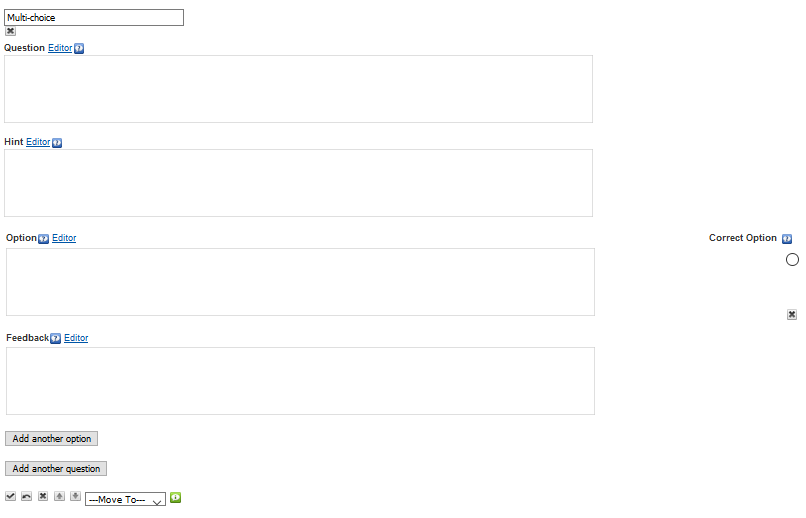
At the top, you can modify the title of the iDevice.
In the "Question" field write the text of the question. The statement should be clear. Avoid
negative premises since they tend to be ambiguous.
In the "Option" field write the text with the available response options. In the box to the
right of the field mark as many correct answers as necessary . You can add new options by
clicking the "Add another option" button. It will always be advisable to add a range of
between three and four response options.
In the "Feedback" field write the feedback that you want learners to see after doing the
activity. If you leave the field empty, the default feedback will be offered.
You can add new questions in the iDevice by clicking the "Add another question" button.
Practice eXe: create a multiple-choice question
Try this:
- Open the file myfile2.elp that you created in the previous activity (You can double click on it).
- Create an iDevice "Multiple Selection Question" in the "Questions" node. Modify the title.
- Create three questions in the same iDevice, each with three possible response options. Select more than one option as correct in any of the questions.
- Once finished, click on the button
 to see the result.
to see the result. - Save the changes. (File> Save)
If you have any questions you can check the following video:
eXeLearning. iDevice Multi Select. (CC by)
Licensed under the Creative Commons Attribution Share Alike License 4.0