RSS
RSS is a simple data format used to push content to subscribers of a website. However, this iDevice does not respect the philosophy of syndication, since it makes a copy of the headline source and is frozen on the day the block is created. As with the iDevice "Wikipedia article", this has three consequences:
- The content of the resource is not updated when the website it is syndicated to is updated.
- You can modify the content of the article in your material to show it modified to your students.
- Allows the use of the resource without an Internet connection.
Selecting the iDevice "RSS" from the list of iDevices this will be shown in your eXeLearning:
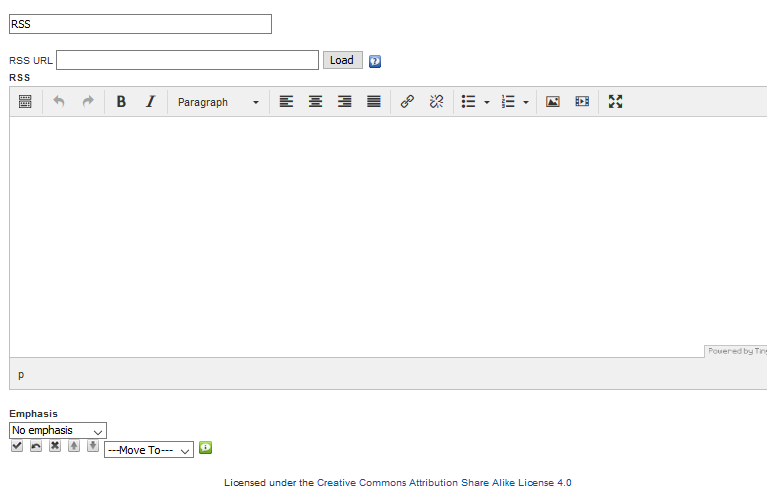
In the RSS URL text field, paste the RSS address. Remember to click on the Load button.
On the loaded content you can make modifications. Observe the differences between Not highlighting and Moderate highlighting.
Example of iDevice RSS: News from RIATE
Broadcast of Moodle Moot'09 Madrid
COLLABORATE WITH RIATE. SEND YOUR PROPOSAL WITH THE NAME OF THE BULLETIN.
Luis F Iglesias, the path of a teacher
Argentina in the Educational Mercosur
I INTERNATIONAL CONGRESS YOUINGSTERS IN ICT
CONGRESS SOFTWARE, EDUCATION AND FREE KNOWLEDGE
Available in RIATE the Practical Guide on Free Software of UNESCO
Practice activity
Try the following procedures:
- Open the file myfile2.elp that you created in the previous activity (You can double click on it).
- Create an iDevice "RSS article" in the "Information" node. Modify the title.
- Search three syources of RSS content and add them to the iDevice.
- Next to the link to each rss, it includes a small description of the content.
- Once finished, click on the button
 to see the result.
to see the result. - Save the changes. (File> Save)
If you have any questions you can check the following video:
eXeLearning. iDevice RSS. (CC by)
Licensed under the Creative Commons Attribution Share Alike License 4.0