Cloze Activity
In the Spanish language version this called “Fill the Gaps”. In the current English version this iDevice is called “Cloze Activity”.
Use this iDevice to show the learner a text with blank spaces that must be completed. The activity includes the possibility of feedback.
There are several correction options:
- Flexibility in the answer: it admits as good the answers that only differ in one letter.
- Admit error of the first capital letter: considers the word correct although the first letter (uppercase / lowercase) is not correct.
- Immediate correction: corrects when completing the word without waiting for the user to request it.
When selecting "Cloze Activity" from the list of iDevices this will be shown in eXeLearning:
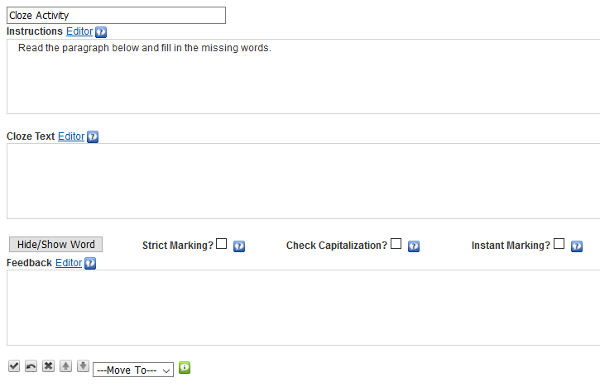
At the top you can modify the title of the iDevice.
In the section "Instructions" write the text with the instructions to carry out the activity.
In the section "Text with gaps to fill" you will write the text on which the activity will be created, selecting the word or words that you want to make disappear by clicking on the "Hide / show word" button.
You will have the possibility to mark different correction options.
Finally, in the section "Feedback", you include those information and indications that can help or complement your student to perform the proposed activity.
Did you know?
You can create a gap in which several words are candidates for the correct word.
For this you will have to write them between vertical lines: | house | apartment | chalet | and selecting the chain, press the show / hide button.
Example of filling gaps: Chinese magic square
Fill the Chinese magic square, which consists of placing the numbers from 1 to 9, without repeating any and so that both rows, columns and two diagonals add the same. Fill in the gaps that are missing in the sentence.
Practice eXe: create an activity to fill gaps
Try the following procedures:
- Open the file myfile2.elp that you created in the previous activity (You can double click on it).
- Create an iDevice "Fill gaps" in the "Questions" node. Modify the title.
- Create a text in which you at least hide two words or strings.
- Once finished, click on the button
 to see the result.
to see the result. - Save the changes. (File> Save)
If you have any questions you can check the following video:
eXeLearning. iDevice Cloze activity. (CC by)
Licensed under the Creative Commons Attribution Share Alike License 4.0